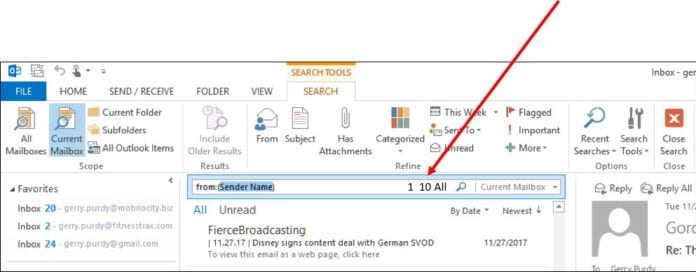Outlook search presently reviews all the email in the designated mailbox or folder(s). It would search much faster if they just looked at a few desired occurrences first before going off and searching through entire folders. When folders get big, searching can take substantial time. The fix is to simply reduce the number of occurrences when you know it’s a recent email.
If you have a lot of emails (as I do), then you likely often need to search through them to find a particular previous email. If you know ahead of time that there are some emails that you later want to review or find, you can store them in a defined folder. While that may work for a few, well-defined subjects, most of the time emails simply come into your Inbox and build up one after the other. These can mount up to be tens or even hundreds of thousands over a few years.
Searching through tens or hundreds of thousands of emails for that one email you need can take a substantial amount of time. So, you just sit there looking at the search process going on wondering how long it’s going to take to get it to finish. After this happens a few times, you start asking yourself if there is anything you can do to speed up the search process.
The first thing that I do is to select the Current Mailbox drop down tag on the right side and select “This folder” which restricts search and, as a result, it operates faster. But, faster can still take quite a while if there are a lot of entries for the search to go through.
Most of the time, however, you’re just searching for an email from someone and, hence, you know their name or email address. And, more often than not, the email is recent, but you can’t easily find it. You put their name in the From field as shown in the above diagram. Another way to speed up the search is to include a word you know is in the Subject area. Then, the search goes faster because there’s more information in the search criteria. It
It appears to me that Microsoft has used a Mack Truck to solve a problem that most of the time only requires a motor scooter. You don’t need to start a search through 100,000 items if you only need the most recent email from someone you know who wrote you in the last few days.
Strategic Insights
The easiest solution here is to restrict the instances that the search has turn find. You don’t need to see the last 30,000 emails from someone when you only need to find the most recent email. Or, if you’re not sure, you can simply have the search algorithm look for the last ten occurrences. This is still a lot faster than going endlessly through thousands upon thousands of emails that are not relevant.
Relevancy is the key criteria for measuring search effectiveness: the search algorithm works best when the results of the search are relevant to the goal that you defined for the search process.
How can you easily restrict the instances of a search to help with making the results more relevant? Look at the image above and where the red arrow points. I’ve added three additional search criteria to reduce the instances: 1 10 All. This is one way Microsoft could make searches in Outlook run faster. It’s just my recommendation. Microsoft doesn’t currently offer this.
If you are just looking for the most recent email from someone you know, you enter the From and Subject and then just hit “1”. The system would then simply go and retrieve the most recent email from that person which typically would only take less than one second.
If you know it’s a recent email from someone, then enter their name and hit “10”. The system would find the ten most recent emails from the entry of their name in the From field. Most of the time, this would work just fine. If for some reason, the email you are looking for is beyond the most recent 10, you should be able to hit the “10” again to get the next ten emails from that person. Again, this takes far less time than doing an exhaustive search through thousands or tens of thousands of emails.
If you are uncertain about the location of the right email, you can enter “All” to get all instances displayed. Sometimes that can be the right choice if you need to go back in time or are uncertain where the desired email resides.
This method of reducing the number of occurrences in a search process, of course, is important in mobile where you might have a less powerful processor such as in a smartphone or tablet. And, to be sure, Microsoft isn’t alone in needing to improve their email search algorithms. I’ll give you an example of where Apple’s iOS could make their email search a lot more beneficial for the user in an upcoming newsletter.
My hope is that Microsoft will take my suggestion so that email search can get the desired result much faster and, as a result, improve customer productivity.
P.S. You can prevent your Inbox from having tens of thousands or more emails by limiting the Inbox size to just holding the past years’ worth of emails. You can move older emails to another archive folder every six months or so.